Google Cloud Platform @ CUCS
Columbia Computer Science is working with Google to provide Google Cloud resources to select School of Engineering classes since Spring ’18. This is an ongoing program, and we highly value student feedback. Please contact us at feedback@lists.cs.columbia.edu, and let us know what works, and more importantly, what’s broken. For technical assistance, please submit a ticket to CRF <crf@cs.columbia.edu>.
***Please use an incognito/private browser window before redeeming your credit code***
cloud.cs Quickstart guide 1. Go to https://console.cloud.google.com 2. Log in with your lionmail account 3. Accept the terms of service again ¯\_(ツ)_/¯ 4. Create a project for each class that uses GCP 5. Go to https://console.cloud.google.com/education 6. Make sure you are logged in with your lionmail account 7. Enter the code provided by your class 8. Repeat steps 5-7 for each class code 9. Go back to the cloud console (console.cloud.google.com) 11. Under Billing, associate each class project with the matching class billing account
Projects
Projects are the basic unit of organization for Google Cloud Platform. Every student using your lionmail account will need to create a separate project for each class that makes use of GCP. Each project is associated with a billing account that is created when a class credit code is redeemed.
Redeeming credit codes
Credit is distributed on a class by class basis. Students will need to redeem a code for each class making use of GCP.
***Please use an incognito/private browser window before redeeming your credit code***
Once you claim your coupon under the wrong gmail account it cannot be transferred to your Lionmail account!
Codes can only be redeemed at https://console.cloud.google.com/education.
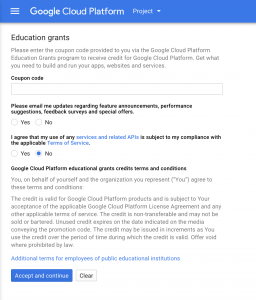
Each code should be redeemed to a separate project. Projects can be created when a code from the code redemption page by choosing Create Project from the Project drop down menu at the top of the page.
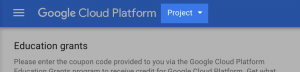
Creating a new project takes about a minute. When the process is completed, the redemption page will redirect to the new project’s home page.
Accessing GCP
Once the credit has been redeemed, GCP can be accessed at console.cloud.google.com. If you are having trouble creating or viewing projects, make sure that you are logged in with your lionmail account, not your personal gmail account.


