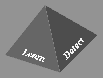

Suppose the designated server machine is dynamo.cs.columbia.edu. Insert the following lines in the configuration file where you see comparable text in the demo config file.
# The port number for the host of the Configuration File Manager
##############################################
# The host for Configuration File Manager
##############################################
CONFIGFILE_HOST=dynamo.cs.columbia.edu
CONFIGFILE_PORT=8175
The nickname os the machine running this data site (it need not be the same with the host name
# A unique nickname for this data site
##############################################
NICKNAME=Mango
The directory containing the images for standard parts of the animation.
NUM_DATA_IMAGES denotes the number of images used in the "key" panel.
# The directory containing images for
# standard parts of the animation.
#
# Note: Expected gifs in this directory include:
# data.gif ...representation of data
# local.gif
# engine.gif
# default.gif
# metac.gif
##############################################
IMAGE_DIR_URL=file:/u/boat/andreas/JAM-2.11/demo/JAMimages/mango
NUM_DATA_IMAGES=4
Insert the lines which define where the relevant data files are located.
#filename extension for the classifier
#filename extension for the data set
#filename extension for the training data
#filename extension for the data dictionary
#filename extension for the decision file -- the file that contains
#filename extension for the classifying data file, which is sometimes
#filename extension for files associated with meta-learning
# The name of the class which is this datasite's local learning
# The name of the class which is this datasite's local meta-learning
# Default values for the Cross Validation fold, meta-learning fold
# Default values for splitting the data set into training,
validation
##############################################
# Pathnames to dataset files
# (These names can be relative or absolute.)
# Dataset filename extensions.
##############################################
# name of the dataset
DATANAME=thyroid
CLASSIFIER_EXT=cls
CLASSIFIER_EXT=dta
TRAINDATA_EXT=bld
DICT_EXT=attr
#the output of the classifier
DEC_EXT=dec
#called the testing data file.
CLASSIFYDATA_EXT=tst
METALEARNING_EXT=m-c
#algorithm
CLASSNAME_LEARNER=jam.algs.id3.ID3Learner
#algorithm
CLASSNAME_METALEARNER=jam.algs.id3.ID3Learner
#and level of Meta-Learning
CVFOLD=1
MLFOLD=1
MLLEVEL=1
#and testing files
TRAIN_SPLIT_PERC=75
LOCAL_SPLIT_PERC=75
# Post Processing script (optional: if additional processing on
#resulting data is desired)
POST_PROCESSING_SCRIPT=report.script