PROGRAM
DOCUMENT
Author: Kijun Jeong
Abstract: It allows a user to set their time-switch. A user sets “caller”, “priority”, “time”, and “action”. There are three levels of priority, which are Low, Medium, and High. In the time section, there are two kinds of ways to set up, one of which is one time event, and the other is repeated event. A user has to set month, day, year, hour, minute and AM/PM for one time event. For repeated event, a user has to set hour, minute and AM/PM, and how often it will repeat, and how long it will repeat. For option for repetition, there are “daily”, “weekly”, “biweekly”, “monthly by weekday”, “monthly by date”, “yearly”, “Mo We Fr”, “Tu Thu”, “Sa Su, Mo-Fr”. And, a user can set how the program responds when the call from the specified caller comes. There are three options, which are ring, forward, and reject. And, for ring option, a user can choose a song file to play, and for forward option, a user can choose a person in the address book by invoking address book function. For reject option, a user can type its own reason, or can choose one of default reasons, “busy” and “vacation”, which are described in project description.
System Requirement: Unix system, Tcl/Tk package, Bwidget package.
Installation instruction: Put timeaction.tcl and schedule.tcl into the same directory of sipc.tcl. And, add “schedule::main” into Service_Scheduler::main function of service_scheduler.tcl.
Configuration: Make a blank file, “schedule2.conf” into the #HOME/.sipc/ directory, which is configuration file.
Operation: It is invoked from the main scheduler window, and it works on windows.
At the
bottom of main scheduler window
Add button: If clicked, time and action window with empty entry will pop up.
Edit button: If clicked, time and action window filled with chosen element.
Delete button: if clicked, element chosen will be deleted.
Time and action window
Caller entry: user can be typed
Priority: High, Medium, and Low
Radio Button (One Time Event / Repeated Event): Choose whether setting will occur once in certain time range
Repeat (In the Repeated Event section): Let choose how it will repeat. There are “Daily”, “Weekly”, “Biweekly”, “Monthly by date”, “Monthly by weekday”, and “Yearly”.
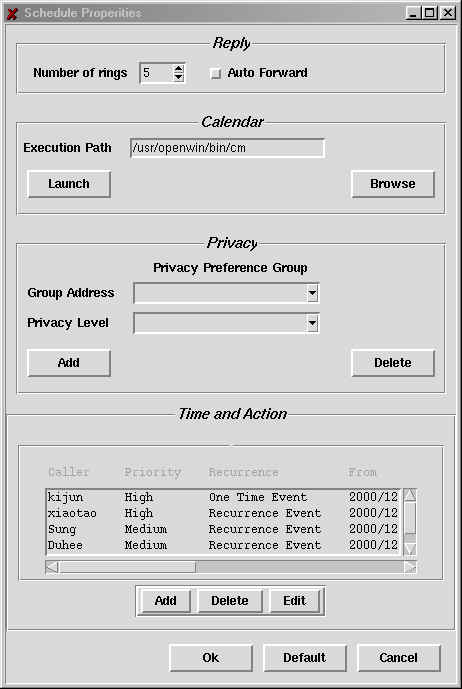
Fig 1. Screenshot of scheduler main window.

Fig 2. Screenshot of time and action window.