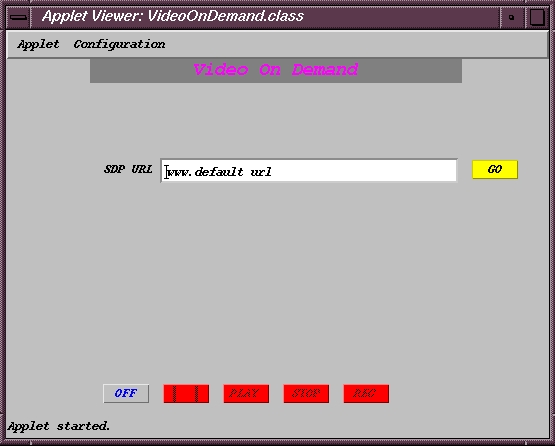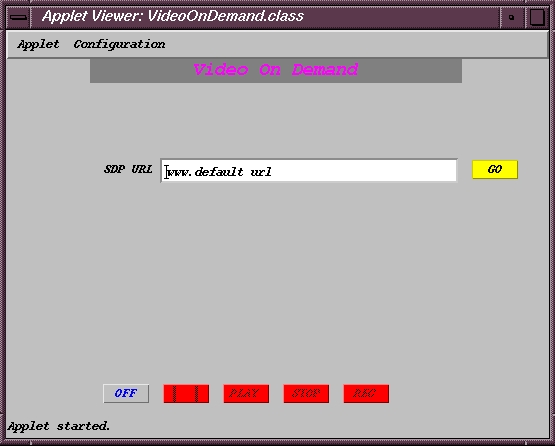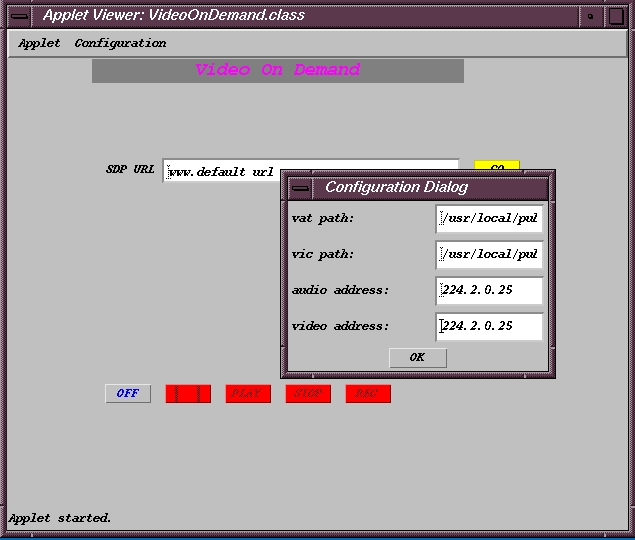Video on Demand Applet
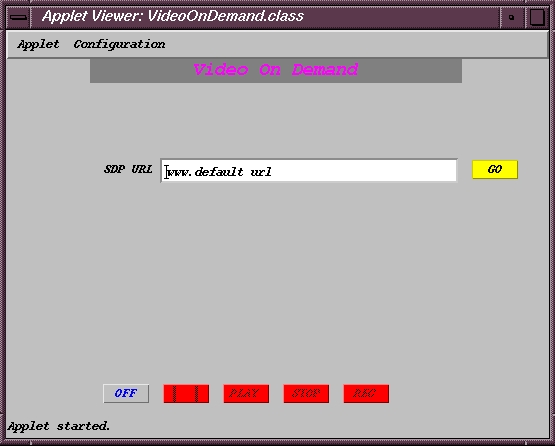
It has VCR functionality, such as, play, stop, pause, record, and power off.
It allows the user to specify the sdp url.
The menu contains exit and configuration options.
Conifiguration Dialog
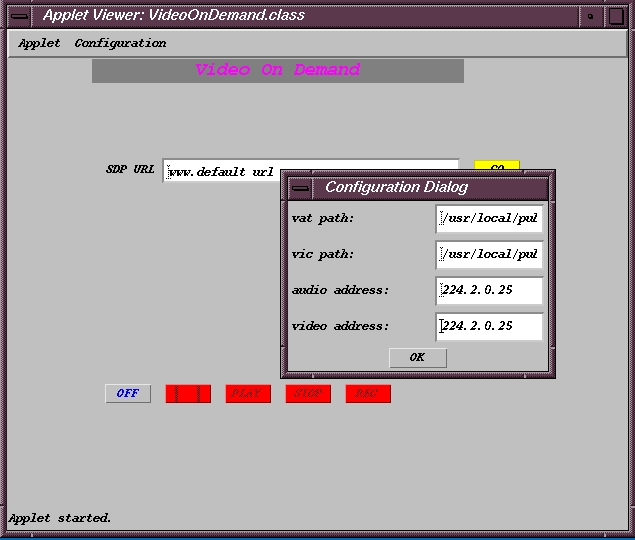
The user can select the paths for vic and vat.
The user can also choose the audio and video address.
Running from the applet
Type the location of the SDP server in the SDP URL textfield.
Click on the GO button.
You will notice that the SDP Server will receive a describe message. Then you will notice that the SDP Server will reply back to the vod client (applet). The client will then send a setup message to each of the RTSP servers.
Click on the Play button to start the medias. You will notice an exchange of messages between the vod client and the RTSP server.
Click on the Pause button to halt the media streams. Notice the exchange of messages.
To Record a session click on the Record button. Notice the exchange of messages.
To stop the session click on the Stop button. Notice the exchange of messages. In addition the vat and vic tools will exit.
Finally when you're done click on the off button. It will exit the media tools and safely close the applet down.
ENJOY!