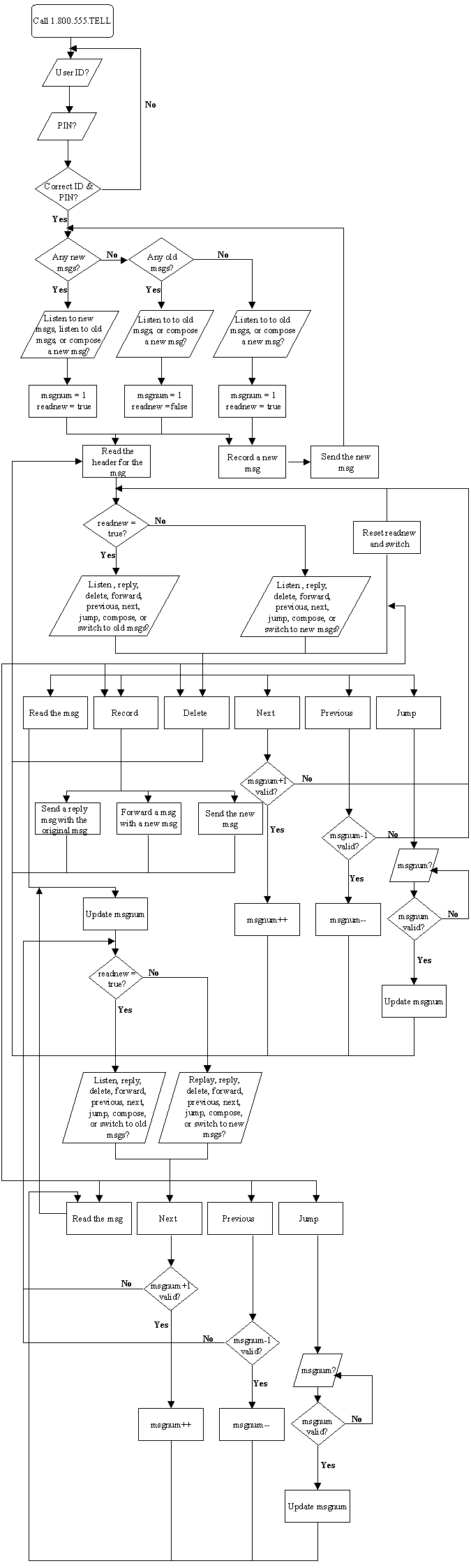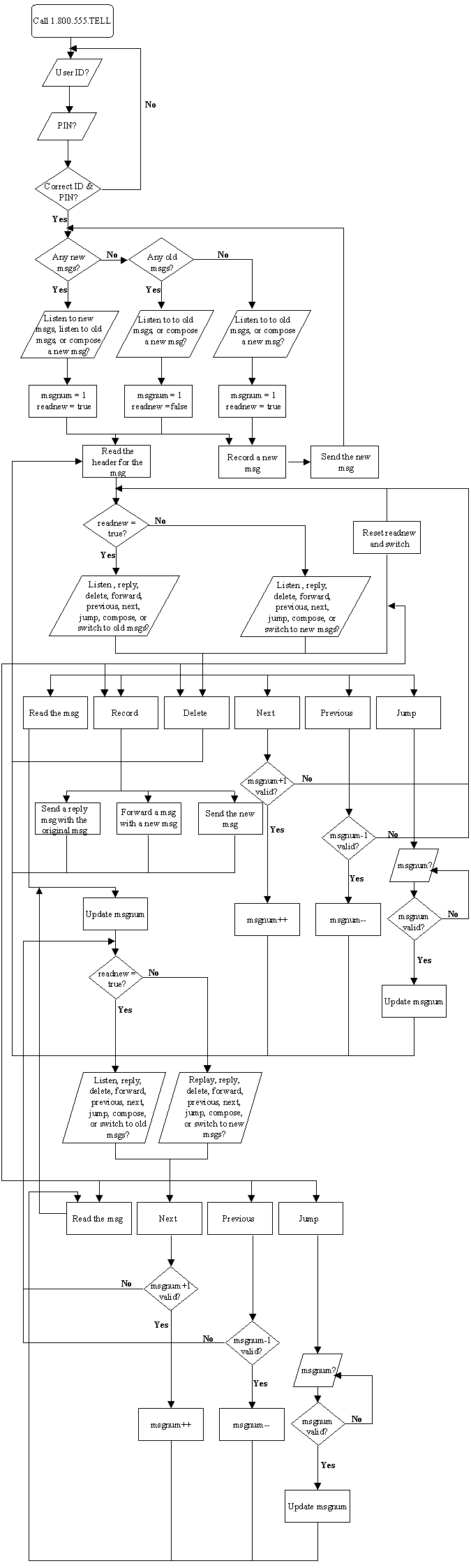
Registering with Tellme Studio
Developers should register with Columbia Email by Phone service and
with Tellme at http://studio.tellme.com.
To use or test the system, dial 1.800.555.VXML (8967). Enter the developer
ID and PIN. Tellme will then connect you to Columbia Email by Phone system.
The system will ask you to enter your ID and PIN for the system. Once the
login is verified, the system will give you the top level choices, which
are: listening to new messages, listening to old messages, and composing
a new message. To listen to new messages, say "new" or press 1. To listen
to old messages, say "old" or press 2. To compose a new message, say "compose"
or press 3.
Switching between new and old messages
Say "new" (or "old") or press 2. If you have new or old messages,
this is useful for switching between new and old messages. When you
switch, the message number will start with your oldest message if you are
switching to old messages or your highest priority new message, if you
are switching to new messages.
Listening to a message
Say "listen" or press 3. When you listen to message, the system
reads the message out loud to you. If there are audio attachments,
then the audio attachments are played after the message is read.
There is some text processing that also occurs that filters out certain
things in messages like ascii art and email signatures.
Composing a new message
Say "compose" or press 4. Choose the recipient. Record the message
and press the # sign when you are done. The default subject for the
message will be "Hello!". The system will then give you confirmation
if the message was sent successfully or not.
Replying to a message
Say "reply" or press 1. Record the message and press the # sign when
you are done. The system will then give you confirmation if the message
was sent successfully or not.
Deleting a message
Say "delete" or press 6. When you delete a message, it will expunge
it from the folder permanently.
Forwarding a message
Say "forward" or press 5. Choose the recipient. Record the message
and press the # sign when you are done. The system will then give
you confirmation if the message was sent successfully or not.
Advancing through the messages
Say "previous" or press 7 to go to the previous message. Say "next"
or press 9 to go to the next message. If you have reached the
beginning or end of the messages, the system will say "No more messages."
Say "jump" or press 8, and enter the message number to skip to a specific
message. If you enter an invalid message number, the system will
ask you to enter a valid message number again.
Complete Menu Options
The following flow chart represents the menu options the user will
encounter when using the Columbia Email By Phone system: